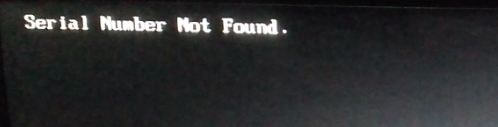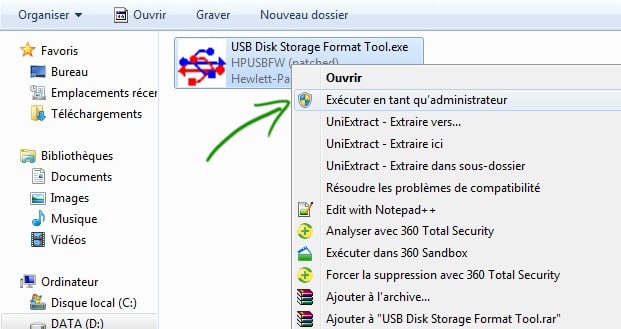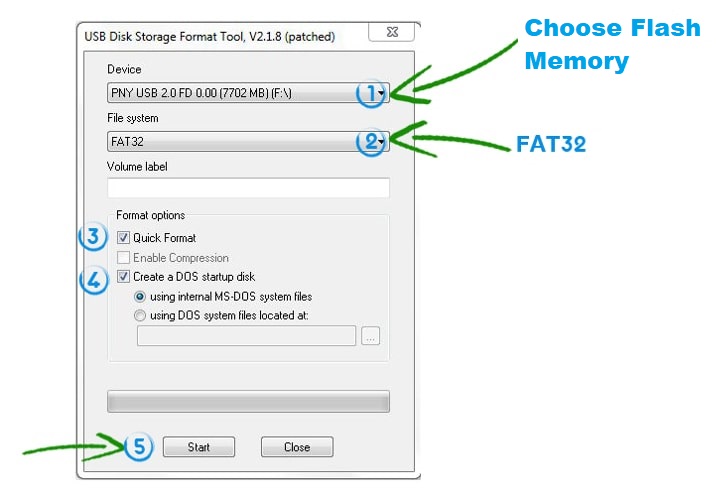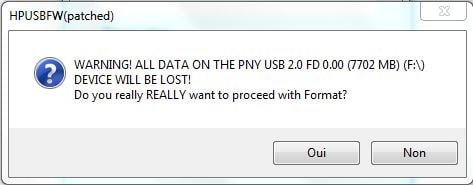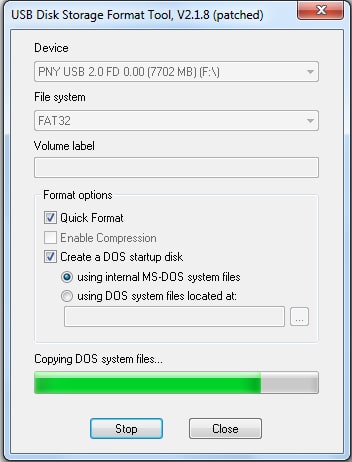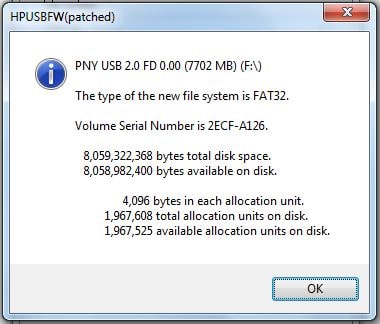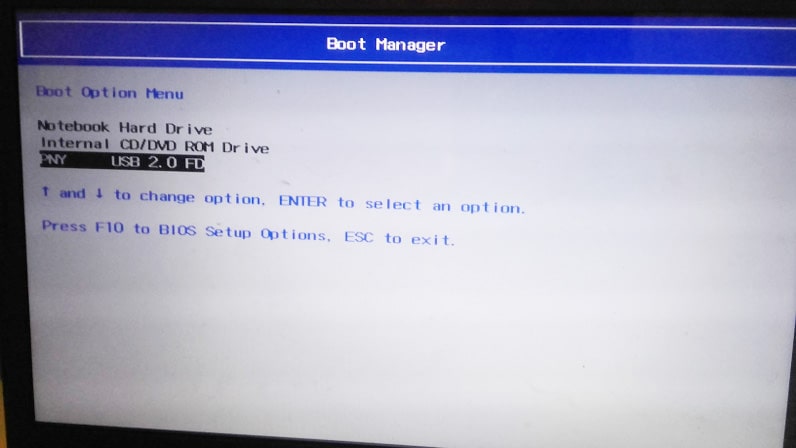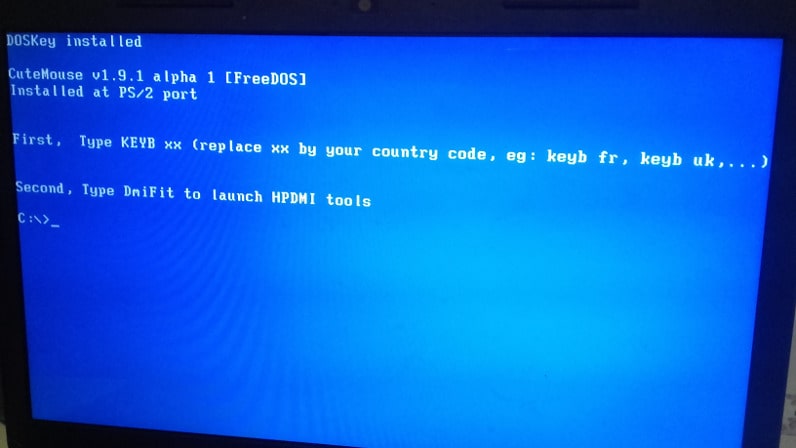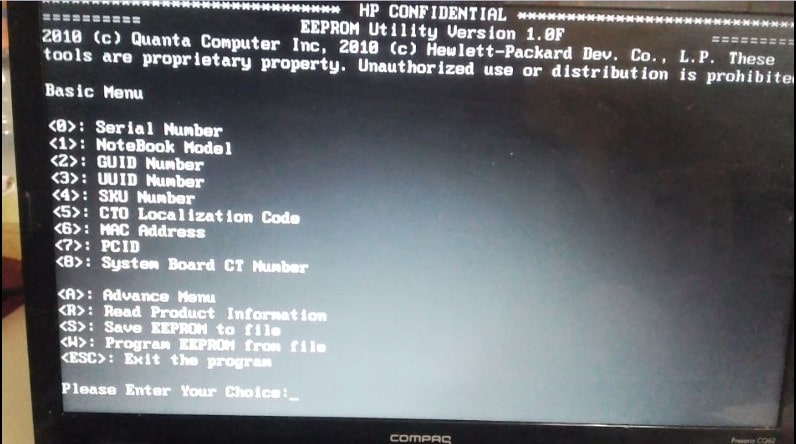product information not valid hp что делать
How to fix product information not valid error on hp
You might be surprised after loading the BIOS of some HP and COMPAQ models with a message indicating that some device settings are missing
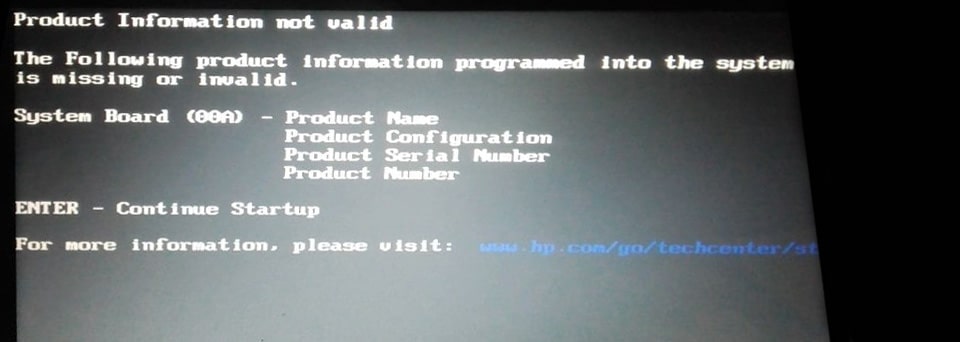
Serial Number Not Found
Product Name
Product Configuration
Product Serial Number
Product Number
In this lesson we will explain with pictures and simple steps how to fix this problem (invalid hp product information)
The most important steps you will take in this lesson :
1 – The first step: prepare the USB key in boot mode.
2 – The second step: Download “HP DMI Tool” on USB.
3- The third step: enter to the tool settings.
4- The last step: recover the lost parameters.
Note: In the first and second step, you will configure flash memory on your personal PC. Regarding the third and final step, we will move on to work on the other Laptop that has the problem.
1- The first step: Preparation of the USB key in boot mode:
In this step, you will use the “USB Disk Storage Format Tool” program to prepare the flash memory to be bootable. There are many programs to help you do this, but this program is simple and easy to use and does not need to be installed on the computer.
Place the flash memory in one of the USB ports on your computer (the program will delete all files from the USB drive, so it should not contain your important files).
Download the program from this link. After that, run the program as administrator.
A window will appear for you.
– You choose the flash memory in Device
– In File system, choose FAT32
– You mark Quick Format, Create DOS startup Disk and using internal MS-DOS system files.
– Then start the formatting process by pressing the Start button.
Immediately after pressing the Start button. An alert message will appear saying: “WARNING! ALL DATA ON THE USB … DEVICE WILL BE LOST!”
And if you are sure that the flash memory does not contain any important items, you can start the process by pressing the Yes button.
Once you press the button, the formatting process will start.
After the process completes, a message appears like this.
Entering flash memory, you notice the presence of two folders: DOS and TOOLS.
2 – The second step: Download the “HP DMI Tool” on USB:
In this step, you will download the “HP DMI TOOLKIT” files onto the USB key that we have previously prepared.
You can download the “HP DMI TOOLKIT” file from this link.
After downloading the tools files. You extract the HPDMI folder and the AUTOEXEC file from the zip file.
You send the HPDMI and AUTOEXEC folder to flash memory. After that you will see a message saying that there is already an AUTOEXEC file in the flash memory.
You press Confirm: to overwrite the file.
finally. You have configured the flash memory to work. Now you take out the USB drive and put it in the laptop that has the problem.
3- The third step: enter to the tool settings
After putting the flash memory into the laptop. You directly press the F9 button when the computer is booting, then you choose to boot from USB.
After that you will see the DOS page in this way.
You choose the type of keyboard (French – English) by typing the command “keyb” followed by a space then the type of keyboard. Either you add “fr” if it’s French, or you add “uk” if it’s English: for example, if you are using a French keyboard, you write “keyb fr”, then you press Enter.
After choosing the keyboard type, you type this command to enter the tool settings:
You type “DmiFit” and hit enter. A window appears with a set of parameters.
4 – The last step: recover the lost parameters:
In this step, you will enter all the missing parameters. But where will you get these parameters to enter them?
You will get all the lost settings on the back of the laptop, directly under the battery.
After you know where to take the settings:
You restart the laptop and you will notice that the problem is resolved.
NOTE: This method is only supported on the models below
Compaq : 320, 321, 325, 326, 420, 421, 620, 621, 510, 511, 610, 515, 516, 615
HP Compaq : 2230s, 6530b, 6530s, 6531s, 6535b, 6535s, 6730b, 6730s, 6735b, 6735s, 6830s, 6720t, 2210b, 2510p, 2710p, 6510b, 6515b, 6520s, 6710b, 6710s, 6715b, 6715s, 6720s, 6820s, 6910p, 8510p, 8510w, 8710p, 8710w, nc2400, nc4000, nc4010, nc4200, nc4400, nc6000, nc6110, nc6120, nc6140, nc6220, nc6230, nc6320, nc6400, nc8000, nc8230, nc8430, nw8000, nw8240, nw8440, nw9440, nx5000, nx6105, nx6110, nx6115, nx6120, nx6125, nx6130, nx6310, nx6315, nx6320, nx6325, nx6330, nx7000, nx7010, nx7300, nx7400, nx8220, nx8420, nx9420, tc4200, tc4400
HP EliteBook : 2560p, 2760p, 8465p, 8460p, 8460w, 8560p, 8560w, 8760w, 2540p, 2740p, 8440p, 8440w, 8540p, 8540w, 8740w, 2530p, 2730p, 6930p, 8530p, 8530w, 8730w,
HP : 420, 425, 620, 625, 4320t, 541, 2140, 4410t, 540, 550, 2133, 2533t, 500, 510, 520, 530
HP Mini : 5103, 5102, 5101
HP Pavilion : ze1000, zt3000, zt3200, zt3300
HP Presario : B1200, M2000, V1000, X1000, X1200, X1300, X1400
HP ProBook : 4230s, 4330s, 4331s, 4335s, 4430s, 4431s, 4435s, 4530s, 4535s, 4730s, 6465b, 6565b, 5330m, 6360b, 6460b, 6560b, 4320s, 4321s, 4325s, 4326s, 4420s, 4421s, 4425s, 4520s, 4525s, 4720s, 5220m, 5320m, 6450b, 6455b, 6550b, 6555b, 6440b, 6445b, 6540b, 6545b, 5310m, 4310s, 4311s, 4410s, 4411s, 44151s, 4416s, 4510s, 4515s, 4710s