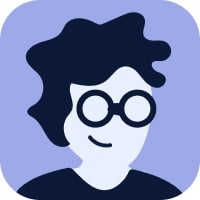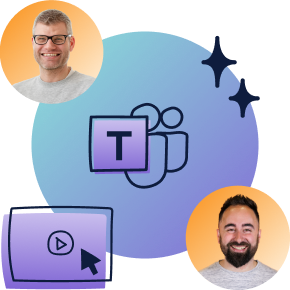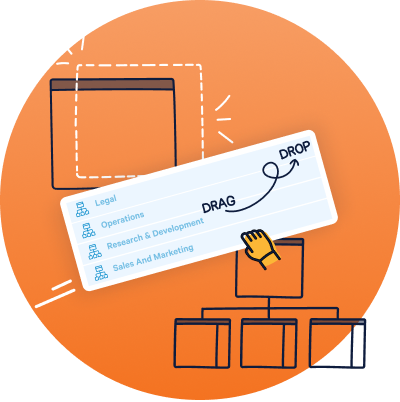sharepoint on premises что это
Настройка аутентификации на основе сервера с помощью Customer Engagement (on-premises) и SharePoint Online
В этом разделе описывается, как настроить проверку подлинности на основе сервера между Dynamics 365 Customer Engagement (on-premises) и Microsoft SharePoint Online.
Требуемые разрешения
Customer Engagement (on-premises)
Роль безопасности «Системный администратор». Это необходимо для запуска мастера включения интеграции с SharePoint на основе сервера в Customer Engagement (on-premises).
Если вы используете самозаверяющий сертификат в целях оценки, вы должны быть участником локальной группы «Администраторы» на компьютере, на котором выполняется Microsoft Dynamics 365 Server.
Настройка аутентификации на основе сервера с помощью Customer Engagement (on-premises) и SharePoint Online
Выполните следующие инструкции в указанном порядке, чтобы настроить Customer Engagement (on-premises) с SharePoint Online.
Действия, описанные в этом разделе, следует выполнять в указанном порядке. Если задача не завершена, например команда Windows PowerShell продолжает возвращать сообщение об ошибке, проблему следует устранить до перехода к следующей команде, задаче или шагу.
После включения интеграции SharePoint на базе сервера невозможно вернуться к предыдущему клиентскому методу аутентификации. Поэтому нельзя использовать компонент списков Microsoft Dynamics CRM после настройки организации Customer Engagement (on-premises) для серверной интеграции SharePoint.
Чтобы подключить несколько организаций Customer Engagement (on-premises) в одном и том же развертывании Customer Engagement (on-premises) к нескольким сайтам SharePoint Online, сайты SharePoint Online должны располагаться у одного владельца Microsoft Office 365.
Проверка необходимых условий
Перед настройкой Customer Engagement (on-premises) и локальной версии SharePoint Online для проверки подлинности на основе сервера необходимо выполнить следующие условия:
Развертывание Customer Engagement (on-premises) должно уже быть настроено и доступно через Интернет. Дополнительные сведения: Настройка IFD для Dynamics 365 for Customer Engagement (on-premises)
Microsoft Dynamics 365 Hybrid Connector. Microsoft Dynamics 365 Hybrid Connector — это бесплатный соединитель, который позволяет использовать проверку подлинности на основе сервера в сочетании с Dynamics 365 (on-premises) и SharePoint Online. Дополнительные сведения: Гибридный соединитель Microsoft Dynamics CRM
Цифровой сертификат x509, выпущенный доверенным центром сертификации, который будет использоваться для проверки подлинности между Customer Engagement (on-premises) и SharePoint Online. Если вы используете проверку подлинности на основе сервера в целях оценки, можно использовать самозаверяющий сертификат.
Необходимы следующие программные функции для запуска командлетов Windows PowerShell, описанных в этой теме.
На момент написания этой статьи существует проблема с версией RTW помощника по входу в Microsoft Online Services для ИТ-профессионалов. Пока проблема не будет устранена, рекомендуется использовать бета-версию. Дополнительные сведения: Форумы Microsoft Azure: Невозможно установить модуль Azure Active Directory для Windows PowerShell. MOSSIA не установлен.
Настройка проверки подлинности на основе сервера
На сервере Dynamics 365 Server, где выполняется серверная роль «Средства развертывания», запустите модуль Azure Active Directory для Windows PowerShell.
На компьютере, на котором выполняются следующие команды Windows PowerShell, должны быть установлены необходимые программные компоненты, описанные выше в разделе «Проверка необходимых условий».
Подготовьте сеанс PowerShell.
Следующие командлеты позволяют компьютеру получать удаленные команды и добавлять модули Office 365 в сеанс PowerShell.
Подключитесь к Office 365.
При выполнении команды Connect-MsolService необходимо предоставить допустимую учетную запись Майкрософт, которая включает членство в группе глобальных администраторов Office 365 для необходимой лицензии SharePoint Online.
Дополнительные сведения о каждом модуле для команд Azure Active Directory PowerShell см. в разделе MSOnline.
Задайте имя субъекта-службы Azure Active Directory в SharePoint.
Замените *.contoso.com на имя домена, где находится Microsoft Dynamics 365 Server.
Настройте Microsoft Dynamics 365 Server для проверки подлинности на основе сервера с SharePoint.
Запуск мастера включения интеграции с SharePoint на основе сервера
В приложении Customer Engagement (on-premises) перейдите в раздел Управление документами.
В области «Управление документами» выберите Включение интеграции SharePoint на основе сервера.
Просмотрите сведения и выберите Далее.
В случае сайтов SharePoint выберите Online и выберите Далее.
На этапе «Подготовить сайты» введите следующие данные.
Введите URL-адрес коллекции сайтов SharePoint Online, например https://contoso.sharepoint.com/sites/salesteam.
Введите идентификатор клиента. Дополнительные сведения: Получение идентификатора клиента SharePoint Online
Выберите Далее.
Отобразится раздел проверки сайтов. Если все сайты определены как допустимые, выберите Включить. Если один или несколько сайтов определены как недопустимые, см. раздел Устранение неполадок аутентификации на основе сервера.
Получение идентификатора клиента SharePoint Online
С помощью PowerShell
В модуле Azure Active Directory для Windows PowerShell выполните следующие команды.
Скопируйте отобразившийся GUID в буфер обмена.
С помощью параметров сайта
Войдите в коллекцию сайтов SharePoint, которая будет использоваться для управления документами в сочетании с Customer Engagement (on-premises).
Перейдите в раздел Параметры сайта > Разрешения для приложений сайта.
Идентификатор клиента отображается в разделе Идентификатор приложения, справа от знака @. Скопируйте и вставьте только GUID. Не вставляйте ту часть идентификатора, которая находится слева от @.
Устранение неполадок в мастере включения проверки подлинности на основе сервера
Проверка подлинности не пройдена. Эта ошибка может быть возвращена в случае, если сертификат, используемый для проверки подлинности типа «сервер-сервер», отсутствует или является недействительным.
SharePoint on-premises vs SharePoint Online: The breakdown

Ever wanted a handy comparison between the various SharePoint environments? Well, it’s your lucky day! In this article, we take a look at the most important differences between SharePoint Online and SharePoint on-premises.
We want to help you and your business make an informed decision on which version of SharePoint to choose: the strong young pretender versus the powerful, if a little hefty, older cousin (so to speak). Your business has specific aims, and these aims will likely drive the choice you make between an on-premises server or a host in the cloud.
Taking into account the infrastructure differences and requirements needed for each SharePoint solution, the main feature differences, as well as the differences for the main stakeholders (your company’s developers, IT pros, and your power users) there are some bottom-line considerations to take into account. Which SharePoint deployment model to use is not a simple decision for a lot of companies.
However, keeping in mind the objectives of your business, the choice of which SharePoint solution will be a lot clearer.
Table of contents
Want to sharpen your Teams management skills? Watch Microsoft MVPs Jasper Oosterveld and Benjamin Niaulin on demand, and get best practice advice to help you move your Teams environment forward, including real-world examples of how businesses of all sizes have mastered Teams.
MVP-LED WEBINAR
You’ve deployed Teams, now what? Hear it from the experts: how to build a thriving Teams environment
Main differences between SharePoint on-premises vs SharePoint Online
We’ve heard the case for migration to the cloud again and again. It’s as inevitable as gravity: “We’re moving our enterprise to the cloud”. But not everybody wants to (or can) allow their corporate information off of local servers, away from the office. Using SharePoint on-premises for your business in such a setup is now a viable alternative.
The benefit of SharePoint on-prem is the ability it offers to stay on your organization’s premises (obviously) while also leveraging some of the capabilities of Office 365. Still, SharePoint Server has several key differences and limitations when compared to SharePoint Online.
Related: Learn how to use SharePoint Online, best practices, tips & tricks from Microsoft MVPs
Resource requirements
The choice, in most cases, comes down to what you need crossed with what you can afford. In the case of SharePoint on-premises versus SharePoint Online, that consideration is an important one. The major difference between the two is that to run SharePoint on-prem you’ll need more room (metaphorically and literally) and an IT team to maintain the server, to add updates and patches.
This means a requirement for more people and hardware. With SharePoint Online, your internal resources are reduced; there’s no hardware to buy, which means the IT pros you already have can continue to work at their top level of productivity.
Where the information lies
As a business, where your corporate information is stored means a lot. Some companies are unwilling or unable to store their information in the cloud for reasons of legality or compliance—so SharePoint on-prem is the more obvious option.
Updates and infrastructure
SharePoint on-prem is maintained by your IT team and is habitually kept up to date with patches and other updates, while its Online counterpart is updated automatically by Microsoft. However, the size and number of packages are reduced considerably in SharePoint on-prem, and the downtime previously required when running updates has been removed.
This is an indication of how Microsoft is aware of the different needs of companies and their commitment to ultimately creating a SharePoint platform that’s powerful and light on its feet in any incarnation.
One of the first considerations for many businesses is what it takes to set up SharePoint from a financial viewpoint. Here, we’re getting into the Capex v Opex question. If you go with the on-premises solution you’re looking at the purchase and upkeep of hardware, along with the cost of licenses, etc. Conversely, SharePoint Online is part of an Office 365 plan and is billed monthly per user.
Internal capabilities vs Microsoft Master Data Services (MDS)
Your decision will also hinge on what your company can bring to the table regarding business continuity, information security and compliance standards. The on-premises solution is more dependent on your internal capabilities, but it gives you more direct control over your information and compliance standards, as opposed to information being held up to industry-specific security standards or being verified by third parties.
In contrast, SharePoint Online automatically relies on Microsoft’s built-in redundancy for data centers.
The differences from a developer, IT pro, or power user perspective
There are also some key differences to consider that hinge on your perspective—i.e. what you need SharePoint to accomplish and how you’ll interact with it based on the unique needs of your role.
When comparing SharePoint on-premises with Online, it’s important to remember roles and tools have changed. Farm-level administration is gone, and the user interface has been streamlined for common tasks. Some of the things you may be used to seeing in the admin console inside on-prem have changed.
What we can say is that SharePoint in the cloud has taken over as Microsoft’s face for the company’s transition to a cloud-first, mobile-first enterprise and, as such, SharePoint on-prem, while still relevant, is increasingly part of the old world.
Differences for developers
A SharePoint platform is an increasingly dynamic tool. It kind of has to be, to keep up with the increasing demands of enterprise. The options for businesses on how they want to configure and run SharePoint can be divided into three separate strategies that are more defined now than ever before:
A level of trust
Creating a customized solution is now much easier to achieve with the advent of the add-in model (previously the app model) than when it was in full trust. For SharePoint on-premises, the add-in model enables customizations that are compatible with the cloud and can be run outside of the SharePoint processes. So for on-premises, cloud or hybrid SharePoint, customization is a straightforward process.
Full trust farm solutions will remain fully supported in SharePoint 2016 on-premises, but this isn’t exactly a recommended strategy as these won’t be of use on the cloud in any future migration. The add-in model works differently from full trust and developers will need to adapt to a transition. Having done so, developers will be able to make SharePoint customizations cloud-ready even from an on-premises-based platform.
Development in SharePoint Online and Office 365
Microsoft has made it easy to adopt SharePoint Online apps development by building an apps service infrastructure, enabling Azure platform as a service (PaaS) and Azure Cloud Services (ACS). It seems clear that Microsoft has a vision of Office 365 as a developer platform. They have put a lot of time and innovation into this, including making application program interfaces (APIs) available for Groups and NextGen portals. Perhaps the most exciting of these is the Microsoft Graph—formally Office 365 Unified API.
The advantages of Graph for developers, IT pros, and power users is centered on speed and power of productivity, enabling:
There are big advantages here that weren’t available before:
These advantages alone (there are more here) may convince traditional SharePoint developers to start adapting Microsoft Graph for both SharePoint on-premises and Online customization.
Decisions for IT pros
MinRole is a feature introduced with SharePoint 2016 that allows SharePoint farm administrators to define each server’s role in a farm topology. SharePoint automatically configures each server based on the role, and the farm’s performance is based on that topology.
When we talk about server roles we mean front-end, application, distributed cache, search, custom, single-server farm.
There are 3 primary benefits of MinRole:
Feature differences for power users
When it comes to end users and the differences of SharePoint Online versus on-premises, keeping in mind what your organization’s goals are is a good start. You may also want to think about who’s going to be in charge of administering SharePoint, and what that will look like as you move from on-premises to a hybrid model and possibly further to the cloud.
Businesses realize that to be more successful they need to have certain capabilities; enterprise scale, collaboration, and social capabilities. With Office 365, what Microsoft has tried to do is simplify the common problems of administration and management of SharePoint.
Sizing limits
Something that needs to be considered more with SharePoint Online is monitoring data sprawl to avoid hitting capacity limits. A big difference with SharePoint Online is that as an online resource and a component of Office 365, you will likely have to manage a host of different tools—such as Exchange Online and OneDrive—and performance has to be analyzed more closely.
Remember that SharePoint Online is a tenant running on a multi-tenant server. With SharePoint on-prem, you can concentrate on managing this alone.
PowerShell management
PowerShell control is reduced in SharePoint Online versus SharePoint on-premises.
Simplified user profile management
With SharePoint Online, you don’t need to do synchronizations anymore. Users are pulled into Office 365 and are synching automatically with your Active Directory, which is a similar experience from on-prem.
Business connectivity services
This helps you build connections with OData services to both Online and on-premises.
Infrastructure differences and buying decisions
Time to focus on some of the options and decisions you’ll potentially face when deciding which solution is right for you.
Infrastructure for SharePoint Server
There’s a lot to think about with regards to the infrastructure for SharePoint on-premises, as you might expect. As has been a theme throughout this post, SharePoint Server requires an on-premises server and an IT team to maintain it with regular updates and patches.
But perhaps it’s worth getting a little more technical and seeing what this infrastructure requirement means in real terms.
Prerequisites and operating system requirements
To use SharePoint on-prem, you’ll need to meet the following requirements (full details here):
Infrastructure for SharePoint Online
In theory, the cloud deployment of SharePoint has zero infrastructure requirements—that has been one of the advantages of this particular solution. However, in practice, you’ll still need to perform the task of migrating to the cloud. It also means at a business level you need to think about how your IT department will change or restructure how it’s run.
Will there be layoffs as a move to the cloud means a reduction in required IT resources? Or perhaps you’ll keep your IT staff but be required to find new remits for these individuals? While ‘zero infrastructure requirements’ sounds like a breeze, it misinterprets the reality.
Hybrid options
As the name suggests, hybrid requires a mix of both on-premises and Online infrastructure. You’ll still need your on-prem server, IT to maintain it (though not as heavily), and you’ll need capable Internet connectivity to benefit from leveraging the collaborative power of Office 365; as well as needing to construct a new ‘hybrid’ way of monitoring how your data is stored, accessed, and kept secure.
As an example, for our on-prem adherents, a new Hybrid Cloud Search experience means an Office 365 search will take the on-premises SharePoint Search Index into account and generate results from both. Users should note that it’s a one-way system; if they try to use the search in SharePoint on-prem the results will be local only.
The decision to stay or go: Changing your IT ecosystem
The availability of staying on-premises with SharePoint Server while leveraging the online power of Office 365, may, for many, be the perfect middle-ground solution. The question is whether it can work as a wonderful compromise, or takes the potential negatives of on-prem and Online and doubles them?
In the end, the choice will depend entirely on your business needs, direction, and strategy. By taking these different factors into account, you should be able to make a decision which reflects current reality and fits around your requirements.
Regardless of your final decision, if you choose ShareGate Desktop to help you make the move to SharePoint Online or remain on-premises, we support both versions, and will be here to guide you along the way. Good luck!
Migrate to Microsoft 365 or SharePoint with confidence
SharePoint Online vs on premise
If you want to implement SharePoint in your organization, the first thing comes to mind is SharePoint Online or on-premise? In this blog post, we will discuss in detail sharepoint online vs on premise.
What is the difference between SharePoint Online and on premise? The main difference between SharePoint Online and on-premise is the installation and maintenance. For SharePoint on-premise use, you need to install everything in your premises including the servers, your IT team will take care of the installation, updates, and patches. In the case of SharePoint Online, everything will reside in the Microsoft cloud (Office 365) and Microsoft will take care of installation, updates, patches, etc. In the case of SharePoint Online, you can save a lot of costs in terms of hardware and can save lots of money as you do not need an additional IT team or SharePoint admin team.
As an organization, if you want to implement SharePoint then you need to know whether you should go for SharePoint Online Office 365 or you should go for SharePoint on-premises versions like SharePoint 2019 or SharePoint 2016.
Well, there are a lot of things to consider based on the implementation scenario like if you are previously using any SharePoint version or you are going to implement SharePoint newly in your organization.
Microsoft is providing a lot of benefits in SharePoint Online Office 365 compared to the on-premises versions but still, there are a lot of organized and who are not ready to move to SharePoint Online.
Some companies do not want to move their SharePoint on-premises data to the cloud because of security-related restrictions in the organization. Also, some of the organizations do not want to move to the cloud because of the existing solutions which are working fine. Because the SharePoint server object model code or the solutions, developed in the legacy SharePoint versions are not supported in the SharePoint cloud or SharePoint online.
SharePoint on premise
Below are the on-premise versions released from Microsoft till now.
| Version | Free Version | Paid Version | Year |
| 1.0 | STS (SharePoint Team Services) | SPS 2001(SharePoint Product Services) | 2001 |
| 2.0 | WSS 2.0 | SPS 2003 | 2003 |
| 3.0 | WSS 3.0 | Microsoft Office SharePoint Server (MOSS) 2007 | 2006 |
| 2010 | SharePoint Foundation Server | SharePoint Server 2010 | 2010 |
| 2013 | SharePoint Foundation Server | SharePoint Server 2013 | 2013 |
| 2016 | XXXXXX | SharePoint Server 2016 | 2016 |
| 2019 | XXXXXX | SharePoint Server 2019 | 2016 |
SharePoint Online
SharePoint online vs on premise
Let us know the difference between sharepoint online and sharepoint on premise. Below are a few of the factors we need to consider, or it depends:
1. Cost to maintain SharePoint farm
In the case of SharePoint on-premises, your organization will be fully responsible for builds, configures, and manages its own SharePoint environment. The whole SharePoint server is within your corporate network. So, there is a cost associated with hardware, software, licensing, etc.
In this case, you need an IT team or a SharePoint team to maintain the SharePoint farm (servers) which includes regularly apply the patches and updates from Microsoft.
So, in this case, if your SharePoint farm increases or if it is a large firm then you require more resources to maintain the SharePoint servers which ultimately increases the cost.
But on the other hand, if you are using SharePoint Online which is a part of Office 365 the cloud solution from Microsoft, then you can reduce the cost.
The services available in Office 365 are hosted outside your organization, and Microsoft cloud is fully maintained by Microsoft. Users can access all the services online without any headache of maintaining anything on-premise. So, there will be no headache of on-premise server maintenance, patching or update activities, etc.
The cloud service Office 365 is available on a subscription-based from Microsoft. Users can opt for monthly or annual plans. It has plans for different types of use like Personal, Home, Business & Student. A user can subscribe according to their requirement and then they can access the service from anywhere any device with an internet connection.
Office 365 was available for the public in June 2011. Office 365 provides services like Office (Word, Excel, PowerPoint, OneNote, Outlook, Publisher, and Access) as well as other services like One Drive for business, Exchange Online, Skype for Business, SharePoint Online, Microsoft Teams, and Yammer, etc.
2. Data Storage
Where your data is storing? A lot of companies asked this question. There are companies that do not want to move their data to the cloud because of legal or compliance issues. In those cases, the Organization has the only option to go for SharePoint on-premises because SharePoint Online data will be stored on the cloud.
With saying this, Microsoft has implemented a lot of securities in the cloud as well as it has the highest number of certificates compared to the other cloud providers. Means Data in Microsoft cloud or in Microsoft data centers is secure. It has industry-specific security standards.
3. SharePoint Migration
If any organization is already using SharePoint, then they got little afraid to migrate to SharePoint Online. Because when you are using any SharePoint on-premises versions, then you might have been already using the SharePoint server-side code or any 3rd party component which is working fine in your existing environment, but these things might not be supported in SharePoint Online directly. But most of the things will be supported if you are upgrading to a newer version of SharePoint on-premises.
If you are using SharePoint custom solutions or the server-side object model code, then this will not be supported on SharePoint online, for this, you have to redevelop the component using any client-side technologies like SharePoint Apps or SPFx development model.
It really required more planning and effort, if you want to migrate your on-premises content to SharePoint Online, compare to SharePoint on-premises to on-premises migration.
Because there is no direct approach of migrating from the SharePoint online version to SharePoint online.
But one thing we have to remember is that if you are using SharePoint online version then we do not need to migrate, but if you are using SharePoint on-premises versions then at some point in time you have to think to migrate or upgrade to the next SharePoint version. Because every SharePoint version also has an end of support time frame.
4. New Features Availability
In Office 365 SharePoint Online, you will get regular updates and new features but in the case of SharePoint On-premises, it will be available on later dates.
5. Availability
In the case of Office 365 SharePoint online, it is SLA with 99.9% availability. Almost no downtime. But in the case of SharePoint on-premises, it depends on your internal team and capabilities.
6. Speed
In the case of SharePoint on-premises, the speed of your SharePoint sites depends on your local infrastructure but in the case of SharePoint online, It depends on a global network of data centers that provides lower latency and high bandwidth.
In the case of SharePoint on-premises, if your userbase increases then you need to put additional servers which will cost you additional hardware, software, or licensing required for SharePoint, but in SharePoint online, you can just take licenses for those additional users.
One of the advantages that you will get in SharePoint on-premises is that you can run the SharePoint server-side code which is totally restricted in SharePoint Online. Also, as an organization, you can use your own active directory for authentication.
The Next Go Hybrid Feature
With all these problems Microsoft comes with a hybrid feature from SharePoint 2016. In those cases, some data will be on the SharePoint on-premises and something will be on SharePoint online.
In the case of the hybrid model, your data will be on SharePoint on-premises or within your organization but still, you can take benefits of Office 365 features.
Cloud hybrid search offers users the ability to seamlessly discover relevant information across on-premises and Office 365 content. With the cloud hybrid search solution, you index all your crawled content, including on-premises content, in your search index in Office 365.
When users query your search index in Office 365, they get unified search results from both on-premises and Office 365 cloud services with combined search relevancy ranking.
So, to choose from the two, you need to think about the current as well as future planned needs of your organization.
Office 365 provides a SharePoint feature in terms of SharePoint online. SharePoint Online is a perfect tool for collaboration, document management, etc. for your organization.
You can create sites in less than a minute for your team to collaborate, maintain documents, work with lists, announcements, blogs, etc.
Take advantage of check-in, check out features, see various versions of documents, etc. You can share your documents with external users also in SharePoint Online.
SharePoint online is tightly integrated with Office products, you can work with a word document and then publish to SharePoint online directly from the word. Apart from these, there is a number of advantages of SharePoint online.
SharePoint Online vs on premise 2019
Now let us check out SharePoint Online vs SharePoint 2019.
As we know Microsoft has already released the newer version of SharePoint on-premise ie SharePoint server 2019 with a set of new features.
SharePoint Online vs on premise (Video tutorial)
I have also created a video tutorial on SharePoint online vs on-premise.
You may like the following SharePoint tutorials:
I hope this SharePoint tutorial explains, the difference between SharePoint Online and SharePoint on-premise and sharepoint online vs on premise.