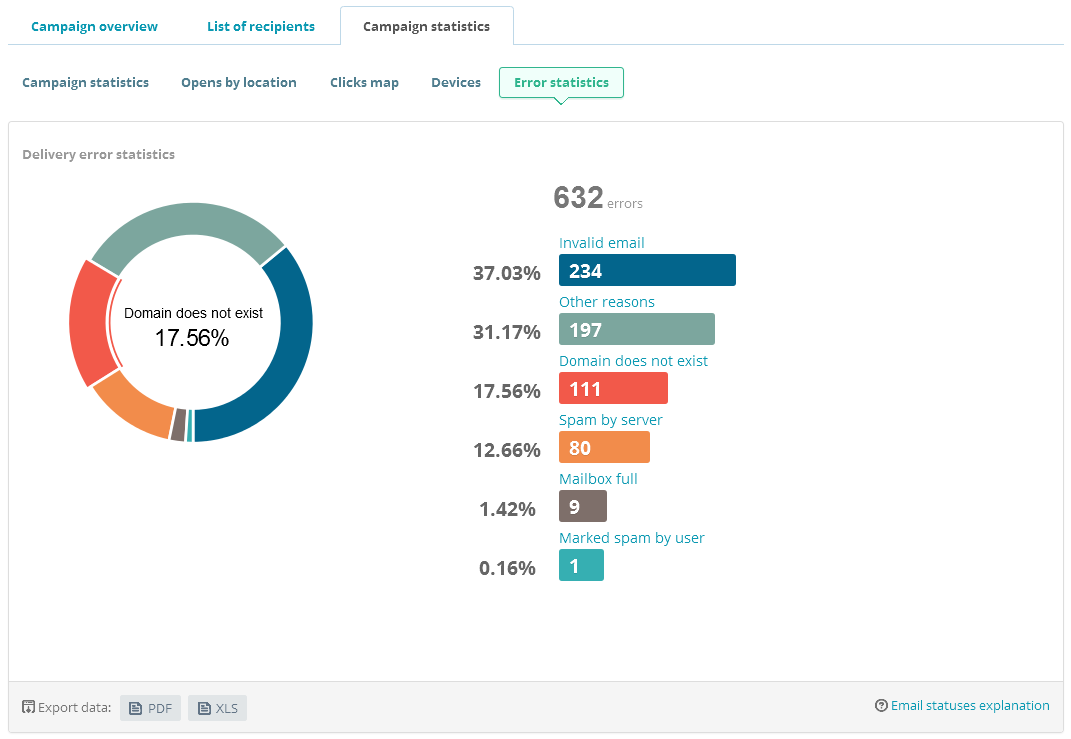no ip invalid email address что делать
DDNS от No-IP.com – инструкция по настройке.
DDNS – Dynamic DNS (динамический DNS).
Очень часто провайдеры Интернет при подключении к сети предоставляют внешний динамический ip-адрес (Stream, Beeline/Corbina и т.п.). Подавляющему большинству пользователей этого достаточно. Однако в некоторых случаях (для сетевых игр, для доступа к своему компьютеру из вне) необходим внешний статический адрес. Эту услугу предоставляют далеко не все провайдеры, а если и предоставляют, то за дополнительную плату. Обойти эту проблему можно с помощью технологии DDNS, позволяющей связать внешний динамический ip-адрес и постоянное доменное имя. Воспользоваться DDNS можно совершенно бесплатно!
Содержание:
Сравнение бесплатных аккаунтов no-ip и dyndns
| dyndns.com | no-ip.com | |
|---|---|---|
| Количество доменов/хостов | 5 | 5 |
| В случае простоя ваш акаунт будет удален через | 30 дней | 60 дней |
| Настройка TTL | Да (60 сек. / 4 часа) | — |
| Переадресация 80-го порта | — | Да |
| Возможность установить для своего сайта состояние “не доступен” | Да | — |
Переадресация 80-го порта. Будет полезна тем, кто настроил свой веб-сервер на нестандартный порт. Избавляет от необходимости прописывать номер порта в адресной строке браузера.
TTL равное 4 часа. Подойдет тем, у кого адрес меняется относительно редко (компьютер, маршрутизатор работает целый день или дольше). В этом случае скорость доступа будет выше, т.к. будут задействованы механизмы кеширования DNS.
Для себя я выбрал no-ip.com, из-за более длительного срока действия акаунта.
Теперь перейдем к регистрации на сайте.
Регистрация на no-ip.com
Открываем сайт no-ip.com. Для регистрации нажимаем по ссылке Create Account:

Заполняем форму регистрации:
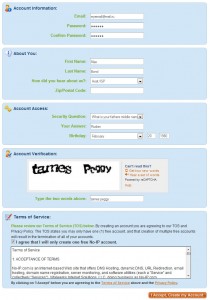
Обязательно требуется заполнить все поля кроме Zip/Postal Code.
В настоящее время выявился глюк, связанный с адресами mail.ru. При попытке зарегистрироваться появляется ошибка – “Enter a valid email address”. Выход – использовать любой другой почтовый адрес. Проверено, что с почтой от Яндекса и уж тем более Gmail регистрация проходит без проблем.
После нажатия на кнопку I Accept, Create my Account на ваш адрес будет отправлено письмо с ссылкой для активации акаунта. После активации вновь заходим на сайт и вводим свой логин / пароль. После входа в акаунт переходим в раздел Add a Host:

и переходим к настройкам хоста:
Hostname – выбираем имя домена третьего уровня. Справа в выпадающем списке выбираем домен второго уровня (какой больше нравится).
Host Type – для привязки к ip-адресу выбираем DNS Host(A). DNS Host(Round Robin) – для привязки доменного имени к нескольким ip-адресам (для балансировки нагрузки, платная функция). DNS Alias(CNAME) – привязка к доменному имени (создание синонима). Port 80 Redirect – перенаправление 80-го порта (в остальном аналогично DNS Host(A)). Web Redirect – привязка к URL.
Mail Options – оставляем без изменений.
В конце концов нажимаем Create Host.
Теперь осталось настроить маршрутизатор или установить клиент DDNS непосредственно на компьютер.
Установка клиента No-IP DUC
Перед началом установки убедитесь, что вы подключены к Интернет.
Запускаем установщик. Все стандартно: выбираем расположение, отмечаем опцию Launch No-IP DUC (для запуска апдейтера сразу после завершения установки).

Переходим к настройке.
В начале необходимо ввести логин и пароль с которыми вы зарегистрировались на сайте no-ip.com. Если логин и пароль правильные, вы должны увидеть список зарегистрированных хостов (см. Hosts).

Для обновления dns необходимо поставить галочки напротив нужных вам хостов (доменов). Процесс обновления начинается сразу после установки галочки (никаких дополнительных кнопок нажимать не надо). Под списком хостов программа выводит ip-адрес, используемый для обновления (на скриншоте выделено красным).
Для доступа к дополнительным настройкам нажмите кнопку Options.
Закладка Standard. Здесь четыре опции:
Обычным пользователям рекомендую отметить опции Run on startup и Run as system service, чтобы быть уверенными, что клиент всегда загрузиться вместе с системой.
Закладка Connection. Подзакладка Standard. Здесь три опции:
Закладка Connection. Подзакладка Proxy.
Если подключение к интернет осуществляется через proxy-сервер, то здесь вы можете определить параметры подключения к нему.

Обычно proxy-сервера в домашних сетях почти не встречаются, так что для обычных пользователей эта закладка интереса не представляет. То же можно сказать и про закладки Scheduling/Autodial и Other, их описание я опущу.
Настройка маршрутизатора (D-link DI-804) для работы с DDNS
Настройка очень проста (на других маршрутизаторах с поддержкой DDNS выполняется аналогично).
Переходим в раздел настройки DDNS.
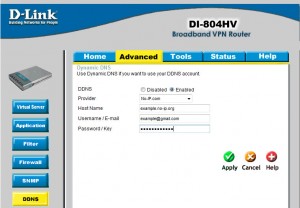
Managed DNS Services
Windows DUC 2.x Help
Requirements
— Windows 95/98/NT/2000/XP/Vista
— Computer connected to the Internet
Installation
— You must have an account at No-IP to use the update client.
— Run the self-extracting file duc20setup.exe to unzip and install the No-IP DUC.
— The installation wizard will guide you through the install process.
Configuration
Enter the email address and password you use on the No-IP website. DUC 2.0 auto detects your network environment. It knows if you are connected to the Internet via a Router/Firewall. Use the “Advanced” button to override auto detection settings.
Advanced Options
Run at Startup – This option creates a shortcut in your Startup folder. When Windows starts, the update client will launch automatically.
Run as Service – Windows 2000/NT/XP users can select this option to have the update client run as a service. This way the client will run without having to logon to Windows.
Override Automatic Settings – Use this option to override automatic IP detection settings. You can specify an IP address for any given interface. This option is mainly for users with multiple network connections.
Troubleshooting
How do I force an update?
You can force an update by right clicking on the hosts windows and clicking “Update Now”.
How can I refresh my host list?
If you have made changes to your host on the website you can refresh the host lists by right clicking on the “Hosts” window.
After Launching the No-IP client nothing happens.
Look in the task tray at the bottom right. Double click on the No-IP Icon to make changes to your settings.
My problem isn’t here what next?
Please check out our FAQ for a list of other frequently asked questions related to No-IP.
Invalid Email Address Error Codes
If you send bulk emails, you may face the problem of delivery errors. Knowing the reasons will help you cope with it and increase conversions. After registering with SendPulse, you’re welcome to monitor your campaign statistics, including the errors. Keep on reading this article to discover the causes and ways to avoid errors.
Contents
SMTP Error 501
501 Not Implemented
HTTP Error 501 Not implemented
The server either does not recognize the request method, or it cannot fulfill the request.
The command is correct and recognized, but the parameters were invalid. You may receive this error when sending an email to invalid email addresses or an invalid domain name. Also, it may be caused by drops in communication and problems with antivirus settings.
SMTP Error 510
Sender’s mail server generates this code. It means that email does not exist or was misspelled. Check your recipients’ emails and correct the typos.
SMTP Error 513
SMTP error 501 5.1.3 Invalid address
SMTP error 501 5.1.3 Bad recipient address syntax
The address type is incorrect, and there may be typos. You may have copied or pasted an address from a website incorrectly. If you have checked all the addresses, and still receive this error, the server needs authentication.
SMTP Error 515
Destination mailbox address invalid
The email address you want to send to may not exist, or there may be typos. Check all the emails for any misspellings.
SMTP Error 530
530 Authentication is required
SMTP Error 530: The message cannot be delivered due to a configuration error on the server. Please contact your Administrator.
You can receive this error due to several reasons:
SMTP Error 553
553 Your email address is denied.
553 sorry, this recipient doesn’t exist.
553 #5.1.8 Domain of a sender’s address does not exist
553 message blocked, you are not authorized to send mail, authentication is required.
You can receive this error if the email address you send to does not exist, or there may be typos, so check. Or, you try to send email using an SMTP of an ISP with no authentication and no connection to the internet via this ISP’s service.
Why do your mailing lists contain invalid email addresses?
Invalid email addresses on your list may be spam traps.
Spam traps are the email addresses used to catch spam senders. They are usually created by inbox or blacklist providers to maintain the anti-spam policy and healthy mailing lists. If you send emails to spam traps, you risk being blacklisted, since it means that you aren’t practicing good mailing list hygiene. Thus, you can get a spam sender reputation.
How can spam traps occur in your mailing list?
Recycled email addresses
These are real but abandoned email addresses. Internet services deactivate addresses after some period of being inactive. Sometimes, they use them as spam traps to identify spammers.
Pristine email addresses
People never use these emails. They are placed on public websites but hidden in the code. They aim to reveal corrupt practices of email list growing, such as website scraping.
Old and inactive subscribers
Your mailing list may include the same email addresses that you’ve collected at the beginning of your business. That’s why some of them can be unengaged. Sending emails to inactive subscribers means that your emails will bounce.
Misspelled email addresses
People can give you an address with the typos deliberately or unintentionally. In the first case, they may have filled out a form that needed an email but didn’t want to share it. Thus they type anything that comes to their mind. Indeed, such an address will be fake. In the second case, it’s just a misprint. Still, you have to take steps to avoid spam traps.
How to avoid sending emails to spam traps?
Contact inactive subscribers
Send an email to subscribers who have not been active for one year, for example. Just ask if they are still interested in your emails. If not – give them a chance to unsubscribe.
Make use of double opt-in
Double-opt in is an excellent practice for building an email list of interested and engaged subscribers. Using this method, users can express their wish to subscribe via the confirmation email. Thus, you will have fewer subscribers, but the mailing list quality is more important.
Check new email addresses
Use a validation tool to find fake and misspelled email addresses.
Never buy mailing lists
The most obvious advice ever, but it works. A purchased email list is a collection of things that looks like a real email address. Surely, they will never bring you engagement.
Besides, when you add a mailing list to SendPulse, you’ll have to prove that you have permission to email the users. This is how an email service prevents sending spam.
Monitor Campaign Statistics
After sending an email campaign with SendPulse, go to «Reports» and check its performance.
In «Error statistics,» you’ll discover the number and type of email delivery errors. They’ll help to:
If your mailing list has fewer than 500 active subscribers, enjoy the benefits of our free pricing plan!
Send 15,000 emails every month at no cost. Make use of personalization, segmentation, ready-made email templates, and subscription forms to make email marketing yield additional income.
Не работает NO-IP
У вас IP-то выделенный («белый»)?
Нет. Если б он был белый, то зачем тогда noip использовать?
логов можно не ждать?
А где их можно посмотреть?
Ну, no-ip используют как раз только в том случае, если IP белый. Вам нужен, например, https://ngrok.com/ или https://localtunnel.me/
У меня на роутере есть поддержка noip, дак вот там все прекрасно работает с серым ip. А для чего это на белом ip нужно мне непонятно.
Вы уверены, что у вас на роутере серый IP? С серым IP это 100% не работает. No-IP используют либо когда провайдер выдает динамический IP, но белый, либо чтобы просто IP не запоминать и использовать домен.
я не вижу там noip. должно быть что-то типа
Похоже что все-таки белый динамический ip. Я и не знал.
Я удалил содержимое, перезагрузил компьютер, затем запустил noip командой /usr/local/bin/noip2 и скопировал содержимое. Службу не добавлял в автозапуск. А это имеет значение запускать автоматически или вручную? Просто хочется иметь такую возможность доступа на компьютер и там где нет роутера с поддержкой noip.
А это имеет значение запускать автоматически или вручную?
Не работает NO-IP.
Т.к. вы неавторизованы на сайте. Войти.
Т.к. тема является архивной.
Т.к. вы неавторизованы на сайте. Войти.
Т.к. тема является архивной.
Т.к. вы неавторизованы на сайте. Войти.
Т.к. тема является архивной.
Т.к. вы неавторизованы на сайте. Войти.
Т.к. тема является архивной.
Т.к. вы неавторизованы на сайте. Войти.
Т.к. тема является архивной.
Что такое dynamic DNS знаете? Зачем он вам? Ну вот и проверяйте, ресолвится ли адрес в ваш актуальный IP. Вы же сервисом затем и пользуетесь чтобы он ресолвился в ваш IP. Он ресолвится?
Проверяете как ресолвит их DNS ( nf1.no-ip.com и hostmaster.no-ip.com ), затем смотрите как ресолвят другие DNS серверы (провайдерский, гугловский (8.8.8.8) и другие). Делаете выводы.
Если все ресолвят правильно, то проблема в вашем оборудовании. Если ресолвят только их DNS, а другие нет, то видимо другие DNS ещё не обновили записи, ждите. Ну гугловский обычно быстро обновляется, провайдерские моут часами не обновляться.
Т.к. вы неавторизованы на сайте. Войти.
Т.к. тема является архивной.
Т.к. вы неавторизованы на сайте. Войти.
Т.к. тема является архивной.
Ну вот я выше и объяснил что нужно проверить, ресолвится ли ваш mydomain.no-ip.com в ваш актуальный IP через, во-первых, DNS серверы самого NoIP (указал адреса выше), во-вторых, через DNS серверы вашего провайдера, в третьих, через альтернативные DNS серверы (например Гугл: 8.8.8.8, Яндекс: 77.88.8.7). Только после этого можно сделать выводы где именно проблема.
Возьмите какую нибудь утилиту, с помощью которой можно делать запросы к произвольным DNS серверам и проверяйте. Под винду хз, я под линуксом dig использую. Под виндой из коробки есть nslookup.