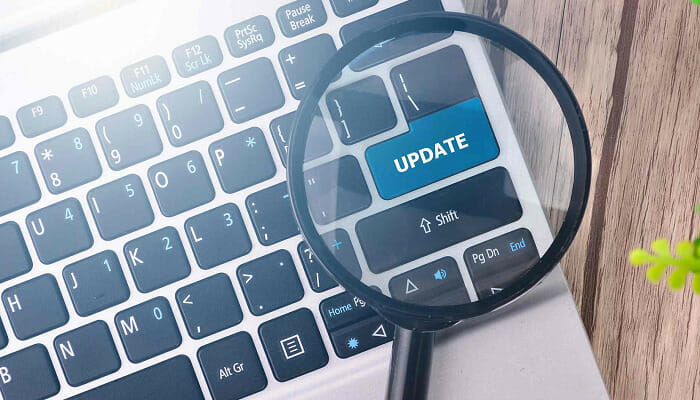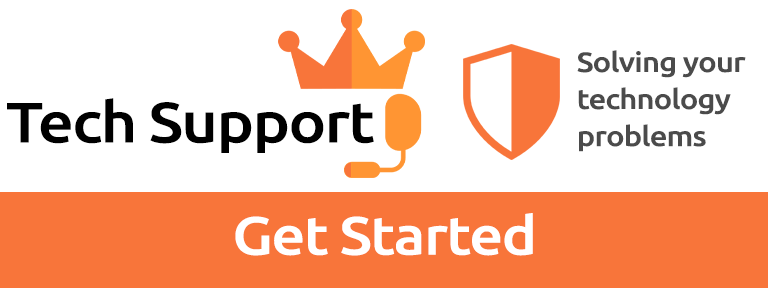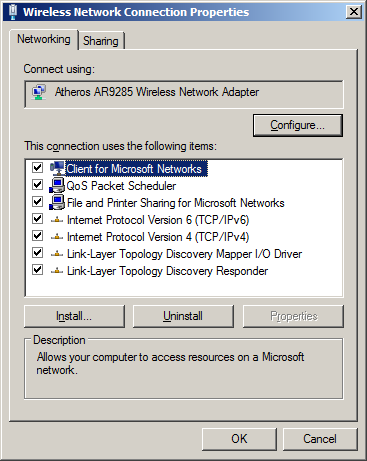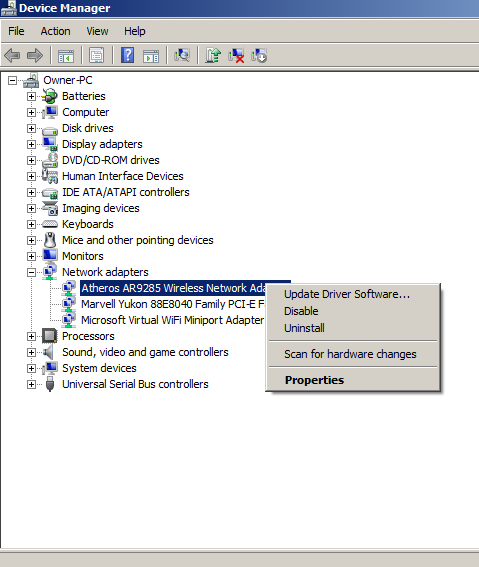no internet secured что делать
Нет подключения к Интернету по WiFi, защищено Windows 10
Когда пользователь подключается к Интернету через WiFi ноутбука или ПК к своему роутеру, то появляется сообщение, что «Нет подключения к Интернету, защищено» в Windows 10, хотя интернет есть и он работает. В других ситуациях появляется и другая ошибка как «Подключение к интернету отсутствует» при которой нет интернета. Чаще всего эту проблему можно встретить после очередных обновлений Windows 10. Давайте разберем, что делать и как исправить, когда нет подключения к Интернету по беспроводной сети WiFi в Windows 10 и оно защищено.
Как исправить, когда нет подключения к Интернету в Windows 10
Начнем с простых рекомендаций, чтобы исключить их из виновников данной проблемы:
1. Проверка компонентов
Нажмите сочетание кнопок на клавиатуре Win+R и введите ncpa.cpl, чтобы быстро открыть сетевые адаптеры. Нажмите правой кнопкой мыши по сетевому беспроводному адаптеру и выберите «свойства«. В списке используемых компонентов должны быть отмечены галочкой следующие пункты:
ВАЖНО: Если все в порядке, то снимите галочку с протокола IP версии 6 (TCP/Ipv6), перезагрузите систему и проверьте, устранена ли проблема. Если стояла галочка на Протокол мультиплексора сетевого адаптера, то снимите её так как некоторые маршрутизаторы конфликтуют с этим компонентом.
2. Удалить старые сети
Старые сети WiFi могут конфликтовать с новыми. По этой причине их нужно удалить. Для этого откройте «Параметры» > «Сеть и Интернет» > «WiFi» > справа «Управление известными сетями«. Далее выделите все не нужные сети WiFi одним нажатием мыши и нажмите «Забыть» для удаления из списка. Перезагрузите систему, чтобы кэш сбросился.
3. Переустановить сетевой драйвер
Если нет подключения к Интернету, хотя интернет есть, но он защищен, то переустановка сетевого драйвера может помочь устранить проблему. Нажмите сочетание кнопок Win+X и выберите «Диспетчер устройств«.
Примечание: Вы можете попробовать «обновить драйвер» нажав по адаптеру правой кнопкой мыши.
4. Сброс параметров сети
Запустите командную строку от имени администратора и введите ниже команды по порядку.
5. Ошибка после обновления Windows 10
Microsoft признала ошибку в обновлениях Windows 10 версии 2004 и она считается ложной. Если вы столкнулись с ошибкой «Нет подключения к Интернету, защищено» после обновления системы, то решение простое.
Нажмите Win+R и введите regedit, чтобы открыть редактор реестра. В реестре перейдите по пути:
6. Сторонний антивирус
Fix No internet, Secured WiFi error on Windows 11/10
An issue generally noticed with the Windows operating system these days is that new updates to the OS bring their own share of problems with them. For instance, you might fail to connect to the Internet soon after the update and see an error message – No Internet, Secured flashing on your screen. Luckily, methods to correct this problem do exist. In this post, we see ways on how we can troubleshoot the issue and fix the Internet connection issue.
Fix No internet, Secured WiFi error
You will need admin permission to resolve the problem.
1] Update your Network Adapter driver
Update your Network Adapter driver software and see if that helps. You will have to do it via the Device Manager or Windows Update or directly download it from the OEM website.
Windows Update offers driver update through the additional update link. If there is no update, you can download the software and then install it.
2] Run Network Adapter Troubleshooter
Run Network Adapter Troubleshooter and check if it helps. Ordinarily, this built-in troubleshooting diagnostics will allow you to detect the problems that you are experiencing with your network. You will get it here – Control Panel > All Control Panel Items > Troubleshooting > Network and Internet. It finds and fixes problems with wireless and network adapters. You can also right-click on the network icon, and select the network troubleshooter.
3] Change Adapter settings
If this fails, try changing Adapter settings. To do so, select the change adapter settings option from the Network and Sharing Center window. You will find the adaptor option residing on the left side of the window.
Then, open the Properties of the Network Adapter and try locating the one that is currently in use. It should be visible to you as a Wireless Adapter.
Now, find if the Internet Protocol Version 6 (TCP/IPv6) is listed under the options displayed. Click it open and uncheck it to disable IPv6.
Next, click on OK, and restart the computer to allow the changes to take effect.
4] Delete Network Adapter completely
If this fix does not work on your device, you could resort to one last option of deleting the Network Adapter completely so that Windows adds it as new on the next start of the system.
To uninstall and reinstall the Network driver, press Win+X altogether and select Device Manager. Then, In the list of devices, locate the Network device whose Driver you want to uninstall.
Right-click on the device and then select Uninstall.
In the Uninstall dialog that shows up on your computer screen, check the Delete the driver software for this device option to delete the Network driver package.
Following this, in the Action menu of Device Manager, check the Scan for Hardware changes option to reinstall the device.
Finally, restart your computer when the network driver installation process is complete.
5] WiFi problems?
WiFi is like a network adaptor, and it can have issues. Follow out the extensive guide if the Wifi Adaptor is giving issue. See this post if you face WiFi problems on Windows 10.
6] Change power management properties
Once you change your Power Plan settings, it should not be a problem anymore.
7] Disable WiFi sharing software
Windows offers a Mobile hotspot feature that allows you to share the wifi network to which it is already connected. It comes in handy when you don’t have the wifi network password. However, it is also known to interfere with the internet.
It is recommended to Go to Network & Internet > Mobile hotspot, and then turn off the hotspot.
8] Set a Fixed DNS Server
9] Disable 5Ghz to Fix the “No Internet Secured” error in Windows 10
Some devices do not connect well to a Router over the 5 GHz band because of compatibility issues. However, this cannot be resolved from the PC; instead, you will need to do it from the router.
In the router Wifi Settings, you need to enable the 2.4 GHz profile support. Once done, you can then reconnect to the network, and it should work. It is usually a problem with old hardware or if the WIFI adaptor is not compatible.
10] Remove or disable internet security software
Internet security software is also known to cause issues with Wifi if the rules are strict. The best way to check is to remove or temporarily disable it and check if you can connect to the wifi network. If yes, then you need to configure the security setting, so there is no interference.
What do I do when my WiFi says No Internet Secured?
If your WiFi says No Internet, Secured instead of connecting to the internet, you could do several things to fix the issue. From updating your Network adapter driver to running Network Adapter Troubleshooter to restarting the WiFi router, there are lots of things to do. All the possible and working solutions are mentioned in this article, and you need to follow them one after one to eliminate the problem.
What does No Internet Secured mean on WiFi?
It denotes that you do not have an internet connection on your computer, but the connection between your computer and the WiFi router is encrypted. Since it is encrypted, your Windows 11/10 PC shows the “Secured” message while connecting to the network.
Hopefully, something should have helped!
See this post if you receive a No Internet Access message in Windows 11/10. Need more suggestions? Check Windows 10 cannot connect to the Internet.
Date: February 21, 2021 Tags: Network, Wi-Fi
[Solved] No Internet secured in Windows 10
One issue that many Windows 10 users encounter is an inability to connect to the internet after downloading and installing new OS-related updates.
For instance, you might see an error message on your screen that states no internet, secured usually caused by an invalid IP configuration.
One of the culprits could be that recent Windows updates you installed changed the configuration settings, so we listed below some methods we think could help you troubleshoot the problem.
No Internet, secured message can prevent you from using your Internet connection. This can be a big problem, and speaking of network issues, here are some similar issues that users reported:
Ho do I fix the No Internet, secured message?
1. Update your drivers
If you keep getting No Internet, secured message, the problem might be your drivers. Outdated drivers can cause this issue to appear, and in order to fix the problem, it’s advised to download and install the latest drivers for your network adapter.
To do that, you’ll need a device with stable Internet access. Now you need to visit the manufacturer of your network adapter and download the latest drivers for your device. After doing that, transfer those drivers to your PC and try to install them.
Updating the drivers manually can be a tedious task, but if you want to update all your drivers with a single click there is automated software that can help you with that.
We recommend DriverFix for this job as it’s very fast, reliable and it repairs and updates your drivers automatically.
First, Download and install DriverFix. As soon as it finishes installing it will already start and in just a few seconds you will receive a complete list with all the drivers that you should consider updating.
The last step is to decide whether you click on the Update all button on top to update all the drivers in bulk or to install them one by one. If you go for the second choice, you need to check the individual boxes for each driver and click on the corresponding Update button.
⇒ Get DriverFix
2. Run the troubleshooter
Once the troubleshooter is finished, check if the problem is still there. If the issue is present, try running Network Adapter troubleshooter and check if that solves your issue.
Windows 10 comes with a variety of troubleshooters that can fix common problems on your PC, and if you’re having problems with No Internet, secured message, a network troubleshooter might be able to fix your problem.
3. Reset your connection
Another fix for the issue at hand is resetting your internet connection.
4. Change your adapter settings
If the issue persists, change your adapter settings. You can access the adapter settings option from the Network and Sharing Center window.
5. Reinstalling network adapter
Try uninstalling the network adapter and reinstalling it again so that Windows recognizes the adapter anew on the next startup.
6. Check your antivirus
Expert Tip: Some PC issues are hard to tackle, especially when it comes to corrupted repositories or missing Windows files. If you are having troubles fixing an error, your system may be partially broken. We recommend installing Restoro, a tool that will scan your machine and identify what the fault is.
Click here to download and start repairing.
According to users, No Internet, secured message can sometimes appear due to your antivirus. Antivirus software can sometimes interfere with your network connection and cause this and other errors to appear.
To fix the problem, it’s advised to disable certain features of your antivirus, such as its firewall, and check if that solves the problem. Many users reported this issue with Comodo Antivirus, so if you’re using it, you might want to keep an open eye on it.
If the issue is still present, even after disabling certain features, you might want to consider disabling your antivirus entirely. Lastly, you can also try removing your antivirus and check if that solves the problem.
If removing the antivirus solves the problem, this might be a good time to consider switching to a different antivirus solution.
There are many great antivirus tools on the market, so you can benefit from full-protection service for your PC using a lightweight antivirus like ESET Internet Security.
7. Make sure that required network features are enabled
According to users, sometimes No Internet, secured message can appear if certain features aren’t enabled. After enabling these features, save changes and check if the issue is resolved.
If the problem still persists, disable your network adapter, wait for a few seconds and turn it back on again.
Several users reported that Reliable Multicast Protocol is crucial for solving this problem, so be sure that this feature is enabled.
It’s also worth mentioning that several users managed to solve this problem simply by disabling Internet Protocol Version 6 (TCP/IPv6), so you might want to try that as well.
8. Reset your network configuration
After running these commands, your network configuration will reset and the issue should be resolved.
According to users, you might be able to fix this problem simply by resetting your network configuration. This is relatively simple, and in order to do it, you just need to run a couple of commands in Command Prompt.
9. Uninstall problematic applications
According to users, sometimes No Internet, secured message can appear due to third-party applications. The common cause of this problem can be applications that manage your network connections.
Users reported that ProSet application caused this problem on their PC, but after removing it, the problem was completely resolved.
There are several ways to remove an application, but the best way is to use uninstaller software. If you’re not familiar, these types of applications can remove any application along with all of its files and registry entries from your PC.
There are many great uninstaller applications on the market, but IOBit Uninstaller is one of the best, so be sure to try it out.
10. Enable the Use random addresses for this network feature
If you’re having problems with No Internet, secured message on your PC, you might be able to solve the problem simply by changing your network settings. After enabling this feature, you need to check if the problem is resolved.
If you think we’ve missed some other helpful procedures, let us know in the comments.
Restoro has been downloaded by 0 readers this month.
No internet secured что делать
Исправить нет Интернета, защищенный в Windows 10
Странное и тревожное сообщение без интернета, безопасное может случиться даже тогда, когда все в порядке и у вас действительно есть интернет. Поэтому, чтобы решить эту проблему, продолжайте читать.
Сброс маршрутизатора
В большинстве случаев это простое и понятное решение, и в 80% случаев оно работает как шарм. Прежде чем пробовать другие решения, попробуйте это простое.
Запустите средство устранения неполадок сети
Решение диспетчера устройств
В диспетчере устройств нажмите Сетевые адаптеры затем найдите свой сетевой адаптер и щелкните его правой кнопкой мыши
Выполните следующие действия в указанном порядке:
Обновить конфигурацию IP
При обновлении конфигурации IP ваш IP-адрес будет переназначен, что устранит проблему, если она связана с проблемами с выделением IP-адресов.
Откройте командную строку и введите следующие команды:
IPCONFIG / выпуск
IPCONFIG / обновить
Сбросить Winsock
Есть еще пара вещей, которые вы можете попробовать в командной строке. Протокол Winsock контролирует большую часть взаимодействия вашего компьютера с сетевыми службами, и его сброс приведет к сбросу многих из этих внутренних элементов к их настройкам по умолчанию.
Введите в командную строку следующее:
Netsh Winsock сбросить каталог
Исправить свойства подключения
Щелкните значок подключения Wi-Fi (или Ethernet) на панели задач, затем Настройки сети и Интернета.
В новом окне нажмите Изменение параметров адаптера затем щелкните правой кнопкой мыши соответствующее соединение и выберите Свойства.
В окне «Свойства» убедитесь, что отмечены все следующие поля:
Нажмите OK и перезапустить PC.
Отключить iPv6
Поздравляем, вы только что самостоятельно исправили отсутствие Интернета в Windows 10. Если вы хотите читать более полезный статьи и советы о посещении различного программного и аппаратного обеспечения errortools.com в день.
Вот как вы исправляете отсутствие Интернета, защищенное в Windows 10 на компьютере. С другой стороны, если на вашем компьютере возникают проблемы, связанные с системой, которые необходимо исправить, существует решение в один клик, известное как Ресторо вы можете проверить, чтобы решить их.
Выполните полное сканирование системы, используя Ресторо. Для этого следуйте приведенным ниже инструкциям.
По-прежнему сталкиваетесь с проблемами с Windows на вашем компьютере? С нашей опытной технической командой вы можете быть уверены, что ваши проблемы будут решены в кратчайшие сроки! Вы на расстоянии одного клика! Просто посетите наш сайт техподдержки и получите удаленную техподдержку уже сегодня!
How to fix the ‘No Internet, secured’ connection error
Have you ever been in a situation where your computer is connected to the Internet, but you can’t open any page on the web? Well, it’s a strange but often solvable issue. When you’re connected to the Internet through a WiFi router but can’t get to any web page, check your wireless icon in the bottom right-hand side tray. You’ll most likely see a small yellow triangle, and when you click on it, you’ll see a “no Internet, secured” message.
This error occurs due to different reasons, the most common being a change in your configuration settings like your IP address, which could cause your router to have problems connecting to the Internet. Any program, including an update to the operating system, can cause this problem.
How to fix the ‘no Internet, secured’ problem
There are many ways to fix this problem. It’s a good idea to run through each of the below options, as any of it can fix the problem. It’s just that you don’t know which one will work for every occurrence of this error!
Since it is hard to pin down the exact cause of this error, you’ll have to try one or more of these solutions.
Change the property of your WiFi connection
Follow the steps below to change the properties of your connection.
Update the network adapter
Sometimes, an outdated driver can prevent your computer from connecting to the Internet. To fix:
If you’re not able to access the Internet still, try uninstalling your network adapter. To do that:
This should fix any network adapter-related problems.
Modify the TCP/IP properties
If you’re unable to connect to your Internet, and if you’re using Windows 10 creators’ update or Windows 10 Fall Creators Update, try changing the TCP/IP settings.
Close out of everything. Wait a few minutes and open the network adapter again. This time, the IPv4 connectivity should be in “Internet” state, and this should open any web page for you.
Change power management properties
Another possible cause of the “no Internet, secured” error could be due to power management settings. You’ll most likely face this problem if you’re using Windows 10 creators update or Windows 10 Fall Creators Update versions. To work around this problem:
Disable WiFi sharing software
In Windows 10, the router driver can have a conflict with the wireless driver and this can throw up «no internet, secured» error. To fix this conflict,
Yes, the “no Internet, secured” error is a common error. You’ll most likely get it in Windows 10 than in other versions. Since many changes in configuration settings can cause this error, you’ll have to run through different options to get a fix. In our experience, one of the above solutions should fix this problem for you.
Let us know in the comments section if you’ve found any other way to solve this problem.